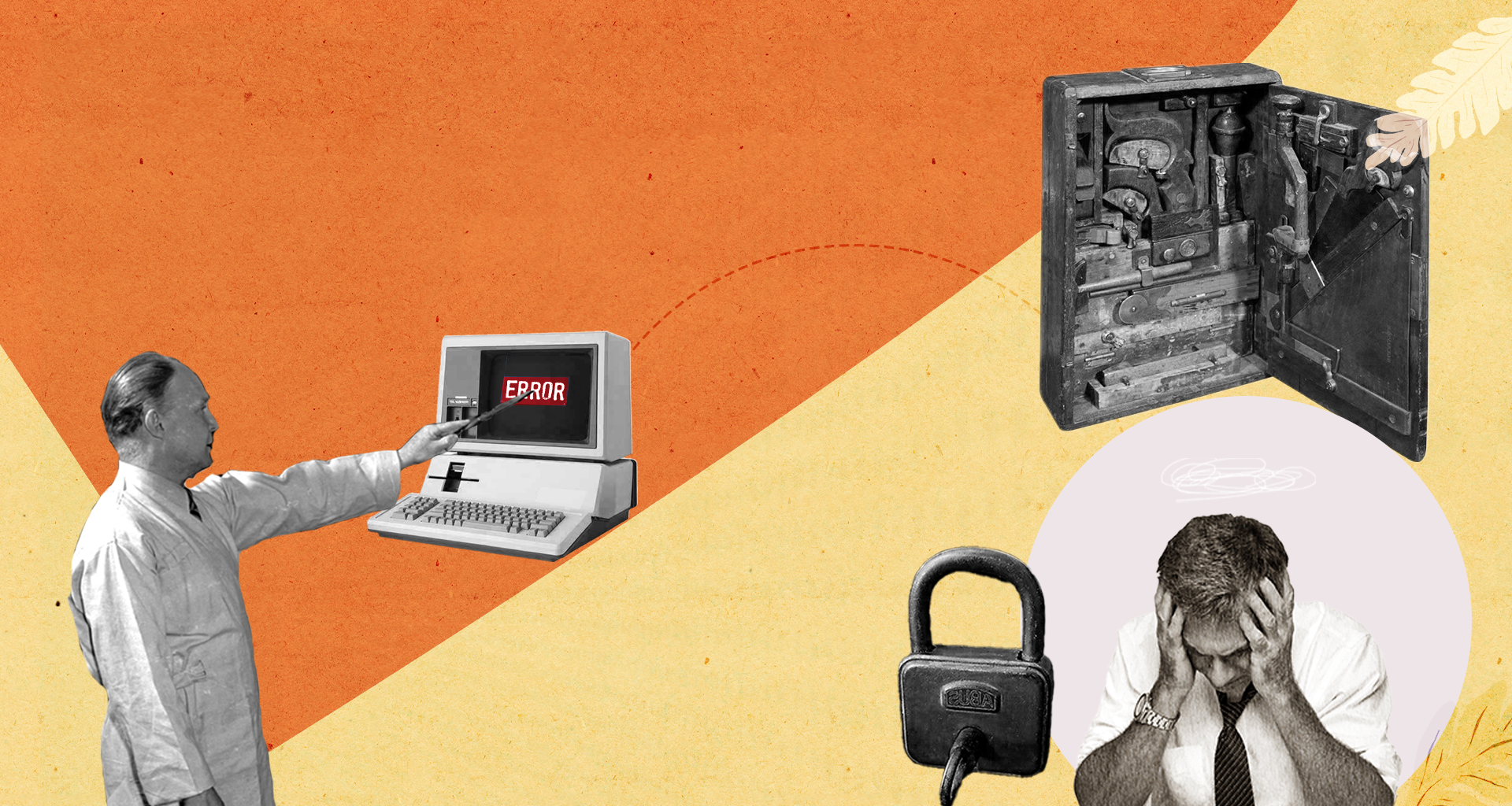When you manage web servers, you know how important SSL is to keep your data safe and secured. So, what do you do when your users keep running into the err_ssl_version_or_cipher_mismatch error when trying to access your site?
This guide will help you understand what this error means and, most importantly, how to resolve it!
What does err_ssl_version_or_cipher_mismatch Mean?
When someone tries to access your HTTPS site and gets an error message like this one, it means that something is not right with your SSL certificate. For example, if a user’s browser cannot establish a secured connection to your HTTPS encrypted site, they will see this error.
Web browsers are always checking your servers for a valid SSL certificate. If someone is trying to access your web server and the communication with their browser breaks down, the error will occur.
This will drive away website traffic and cause your KPIs to plummet – so you need to work to resolve it immediately.
This problem can also relate to the Transport Layer Security handshake. This is when your SSL certificate is verified against the Certificate Authority. If there is a misconfiguration or incompatibility, your users will see the err_ssl_version_or_cipher_mismatch error instead of your webpage!
Root Causes of this Error
There are several reasons why your customers may come across the err_ssl_version_or_cipher_mismatch error. Typically, though, it is a result of a misconfiguration in your SSL or some outdated settings that are preventing your server and their browser from communicating and establishing a secure connection.
If they are using an old operating system or a browser that needs to be updated, it may be causing this issue as well.
It is important to note that this error only comes up when they visit HTTPS sites. When the users can access other HTTPS websites without seeing the err_ssl_version_or_cipher_mismatch error, then it is likely an issue on your server’s side.
The err_ssl_version_or_cipher_mismatch issue can also occur when the domain name no longer exists, or as the name suggests, there is a cipher mismatch. This means that the SSL certificate that was issued doesn’t match your current domain name.
How to Fix It
So, how can you fix an err_ssl_version_or_cipher_mismatch error?
You can try a few different options: update your browser, validate your SSL certificate, look for a name mismatch, clear your cache, and wipe your SSL slate.
Update your Browser
One of the first things you can do to resolve this error is to instruct your users to update their browser. Since an outdated browser is often to blame for an err_ssl_version_or_cipher_mismatch error, updating it to the newest version can be a quick fix.
To fix this problem in Chrome, go to the “About Google Chrome” button under the “Help” menu option. If your Chrome browser is not using the latest version, it will start updating it for you automatically.
After the update is complete, click relaunch to finalize the process. If an old browser was the issue, the error should now be resolved!
Validate your SSL Certificate
Another way to correct an err_ssl_version_or_cipher_mismatch error is to validate your SSL certificate. Testing it can help you identify any issues with your SSL and can give you a place to start fixing the problem.
Since SSL certificates are not valid forever, you have to stay on top of them before they expire. Generally, you need to replace or renew it once every two years, if not your site will be unreachable!
The best way to monitor your SSL certificate – and get a notification before it expires – is to use the tool offered by ElevenGuard. All you need to do is enter your website domain in the field provided, and you will be given all the information you need to manage your SSL certificate.
For instance, ElevenGuard will tell you if you have an outdated certificate or server mismatch that is causing the err_ssl_version_or_cipher_mismatch error. With this tool, you don’t have to wait for there to be a problem to obtain the benefits from it.
Look for a Name Mismatch
The next thing you can try to resolve an err_ssl_version_or_cipher_mismatch error is to look for a name mismatch.
A name mismatch occurs when your users are attempting to communicate with a certificate that was issued to a website that doesn’t exist anymore – or if the message is sent to an outdated IP address. Similarly, if the domain alias was left undefined when the SSL was issued, they will see the same problem.
Test this by navigating to the page that is displaying an err_ssl_version_or_cipher_mismatch error, and right-click the mouse and choose inspect. This will let you know if there is a certificate name mismatch. You could also verify this in your Chrome browser by selecting more then developer tools.
Clear your Cache
Clearing your cache can resolve many errors, including the err_ssl_version_or_cipher_mismatch issue. When a browser’s cache and cookies contain incorrect or old information, it can trigger this error.
To do this on your Chrome browser, click on the three vertical dots and choose “More Tools.” Next, you can select clear browsing data, and this will reset all of your cookies and cache.
Have the user attempt to visit your website to see if the error clears once the cache has is cleared.
Wipe your SSL Slate
Just like clearing your browser history and cache may help to resolve the err_ssl_version_or_cipher_mismatch error, so can wiping your SSL slate.
The SSL slate retains copies of other SSL certificates that your browser has validated in the past. Over time, these old SSL certificates can become outdated or start to show conflicting information.
Luckily, correcting this issue is rather simple. Start by going to your internet properties – or options – and navigate to advanced settings. If you are in a Google Chrome tab, you can clear the SSL slate under the computer’s proxy settings.
Once you wipe your SSL history, make sure to close the browser and reopen it to ensure that the changes take place. After the browser restarts, try to access the website again.
If an outdated SSL slate was causing the err_ssl_version_or_cipher_mismatch error, this should have fixed it!